Table of Contents
![]()
In today’s digital age, browsing the web safely is more important than ever. With increasing threats like phishing scams, malware, and social engineering attacks, adopting good browsing habits can significantly reduce your risk of falling victim to online threats. This article provides a comprehensive guide on how to browse safely, covering general tips, specific threats, and useful tools and technologies.
I. Introduction
Safe browsing refers to practices and behaviors that help protect your personal information and online activities from malicious threats while navigating the web. With cyber threats becoming more sophisticated, it’s crucial to be vigilant and adopt strategies that safeguard your digital presence. This guide will explore essential tips for safe browsing, detail specific online threats, and review tools and technologies that can enhance your security.
II. General Safe Browsing Tips
A. Use Strong Passwords
Passwords are the first line of defense against unauthorized access to your online accounts. A strong password should be complex, combining letters, numbers, and special characters. Avoid using easily guessable information such as birthdays or common words. Consider using a password manager to generate and store unique passwords for each of your accounts securely. Password managers also make it easier to update passwords regularly, enhancing your overall security.
B. Enable Two-Factor Authentication (2FA)
Two-Factor Authentication (2FA) adds an extra layer of security by requiring a second form of verification in addition to your password. This could be a text message code, an email verification, or an authentication app. Enabling 2FA on your accounts makes it significantly harder for attackers to gain unauthorized access, even if they have your password.
C. Keep Software Updated
Software updates are essential for maintaining security. Developers frequently release updates to patch vulnerabilities and fix bugs that could be exploited by attackers. Ensure your browser, operating system, and any installed software are set to update automatically. Regularly check for manual updates to ensure your systems are protected against the latest threats.
D. Be Cautious with Links and Attachments
Phishing attacks often use deceptive emails or messages that include malicious links or attachments. Avoid clicking on links from unknown sources and be wary of attachments from unfamiliar senders. Use tools that can verify links before you click and scan attachments for malware to reduce the risk of falling victim to these scams.
E. Use HTTPS Websites
HTTPS (Hypertext Transfer Protocol Secure) encrypts the data transmitted between your browser and the website you’re visiting, protecting it from interception. Always look for HTTPS in the URL and a padlock icon in the address bar before entering sensitive information. If a website does not use HTTPS, avoid sharing personal details or making transactions on it.
F. Regularly Clear Browser Data
Clearing your browser’s cookies, cache, and history helps protect your privacy and can improve browser performance. Cookies can store personal information and track your browsing activities, while cache and history can sometimes be used by malicious sites to gather data. Regularly clearing these elements helps minimize tracking and reduces the risk of data breaches.
III. Understanding and Mitigating Specific Threats
A. Phishing Scams
Phishing scams attempt to deceive you into providing sensitive information, such as login credentials or financial details, by pretending to be a legitimate entity. Common tactics include fake emails from banks or social media sites. Always verify the sender’s email address, be cautious of urgent or threatening messages, and never provide personal information through links in emails. Instead, contact the organization directly through official channels.
B. Malware and Ransomware
Malware is malicious software designed to damage or gain unauthorized access to systems. Ransomware, a type of malware, encrypts your files and demands payment for their release. Symptoms of malware infection include slow system performance, unexpected pop-ups, and unfamiliar programs. To prevent malware infections, use reputable antivirus software, avoid downloading software from unknown sources, and regularly scan your system for threats.
C. Ad Fraud and Tracking
Ad fraud and tracking involve collecting data about your browsing habits to target you with personalized ads. This can lead to privacy concerns and sometimes even identity theft. Reduce tracking by using privacy-focused browser extensions, adjusting your privacy settings, and opting out of ad tracking where possible. Consider using ad blockers to minimize exposure to fraudulent or intrusive ads.
D. Social Engineering Attacks
Social engineering attacks manipulate individuals into divulging confidential information or performing actions that compromise security. Common techniques include impersonating trusted individuals or organizations. Protect yourself by being skeptical of unsolicited requests for sensitive information and verifying the identity of anyone requesting such details before taking action.
IV. Tools and Technologies for Safe Browsing
A. Antivirus and Anti-Malware Software
Antivirus and anti-malware software are essential for protecting your devices from malicious threats. These programs scan your system for known threats, provide real-time protection, and often include features like firewall protection. Choose reputable software with high detection rates and regular updates to ensure comprehensive protection.
B. Web Browser Extensions
Browser extensions can enhance your browsing security by providing additional privacy features. Extensions like ad blockers and anti-tracking tools help prevent unauthorized data collection and reduce exposure to malicious ads. Popular extensions include uBlock Origin, Privacy Badger, and HTTPS Everywhere. Install and configure these extensions according to your needs and preferences.
C. Virtual Private Networks (VPNs)
A Virtual Private Network (VPN) encrypts your internet connection, making it difficult for third parties to monitor your online activities. This is especially useful when using public Wi-Fi networks, which can be vulnerable to interception. Choose a reliable VPN service with strong encryption standards and a no-logs policy to ensure your privacy is maintained.
D. Secure Browsers
Secure browsers are designed with built-in privacy and security features. They offer enhanced protection against tracking, malware, and phishing attempts. Examples include Brave, which blocks ads and trackers by default, and Tor Browser, which provides anonymity by routing traffic through multiple servers. Evaluate your browsing needs and select a browser that aligns with your security requirements.
E. Privacy Settings and Tools
Adjusting your browser’s privacy settings can help manage how your data is collected and shared. Most browsers allow you to control cookies, site permissions, and data collection preferences. Additionally, consider using privacy-focused search engines like DuckDuckGo or Startpage, which do not track your search history or personal information.
V. Educating Yourself and Staying Informed
A. Keeping Up with Security News
Staying informed about new threats and security developments is crucial for maintaining online safety. Follow reliable sources of security news, such as cybersecurity blogs, news websites, and official security advisories. Joining online security forums and communities can also provide valuable insights and updates.
B. Regularly Reviewing and Updating Security Practices
Periodically review and update your security practices to adapt to evolving threats and technologies. Conduct personal security audits to assess the effectiveness of your current measures and make necessary adjustments. Staying proactive and informed helps ensure that your browsing habits remain safe and effective.
VI. Conclusion
Safe browsing is an ongoing practice that involves adopting good habits, understanding potential threats, and using appropriate tools and technologies. By following the tips outlined in this guide and staying informed about the latest security developments, you can significantly reduce your risk of encountering online threats and protect your personal information. Prioritizing your online security is essential in today’s digital world, and implementing these practices will help ensure a safer and more secure browsing experience.
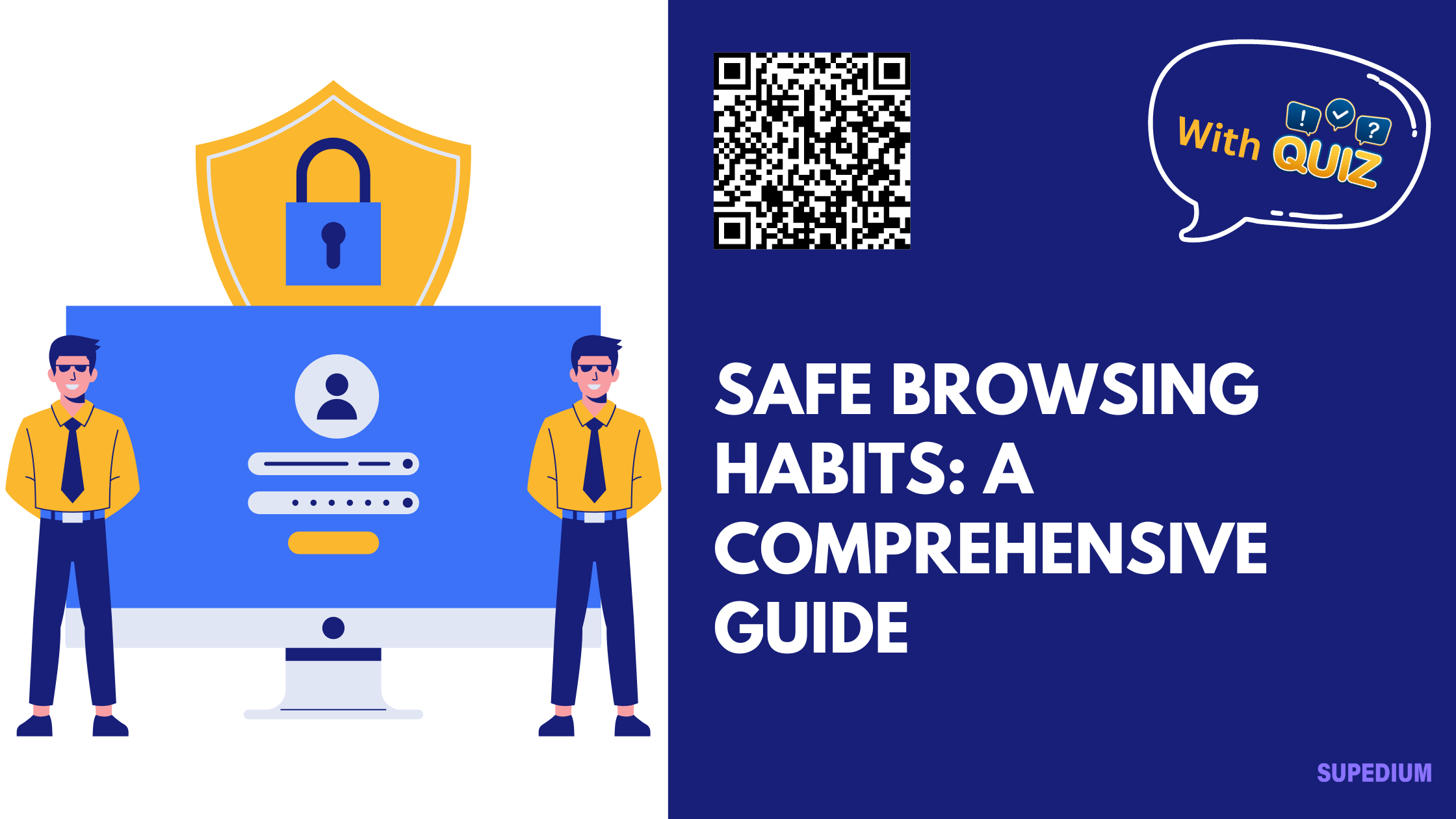
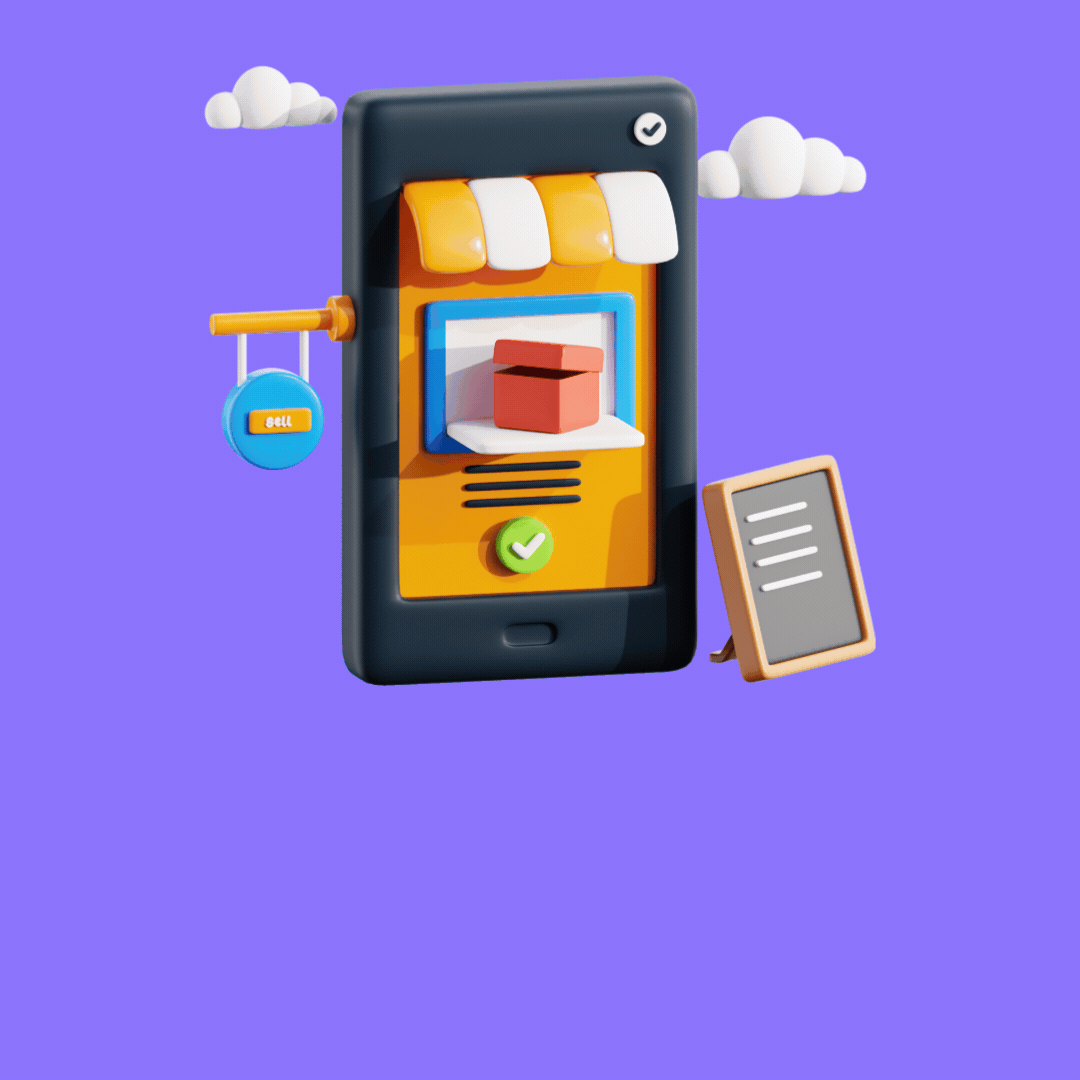
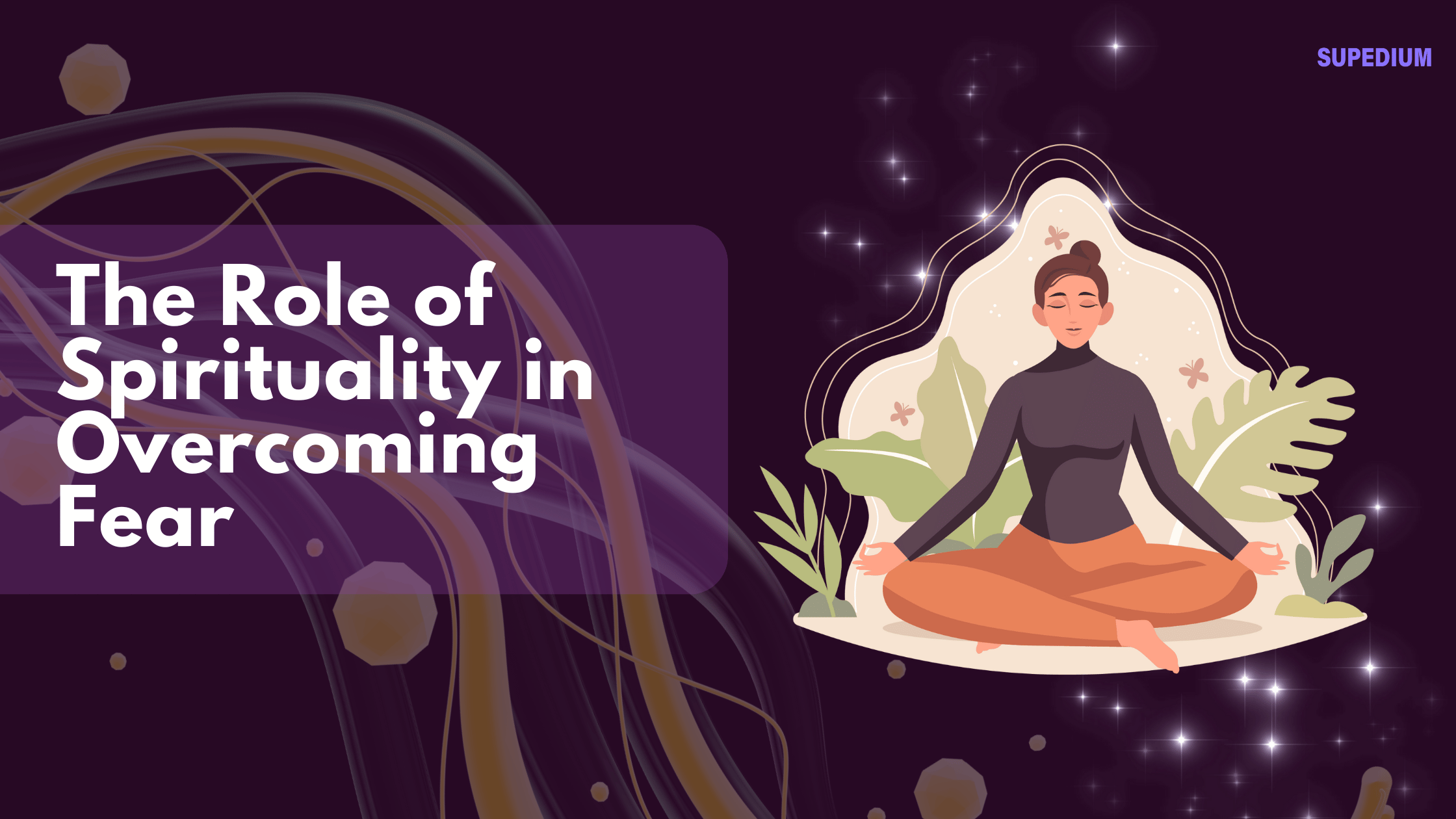


Be the first to comment