![]()
Having a date that looks complicated makes our daily task stressful and confusing.
Therefore, our team at Supedium.com found out an easy way to make your excel date look more presentable and professional.
By following the formula provided below you can instantly get the result you want!
The full formula is as follows:
=DAY(A2) &
IF(OR(DAY(A2)=1, DAY(A2)=21, DAY(A2)=31), "st",
IF(OR(DAY(A2)=2, DAY(A2)=22), "nd",
IF(OR(DAY(A2)=3, DAY(A2)=23), "rd", "th")))
& " " & TEXT(A2, "mmmm") & " " & YEAR(A2)You can replace (A2) with the cell that contain the date you want to convert
For Example:
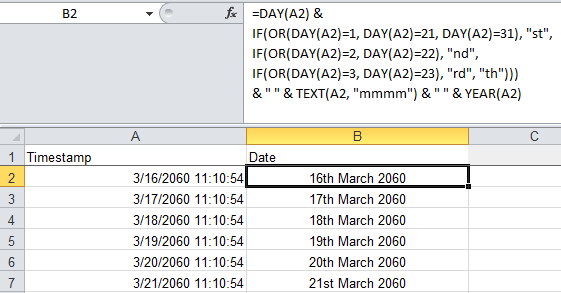
First you paste in the code above in the cell as shown on the left side
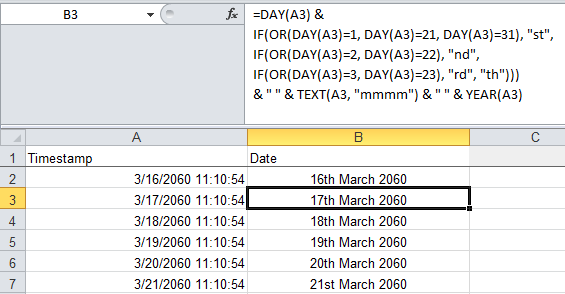
Sample 2 just replace the A2 to A3
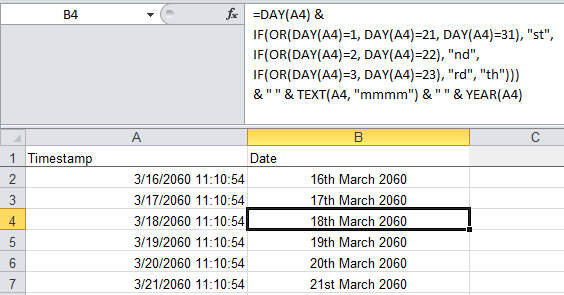
Sample 3 just replace the A3 to A4
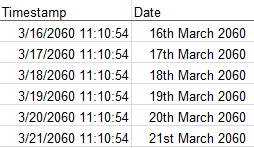
After that it will automatically convert the date to the format of 24th September 2060
That’s all easy right!
Enjoy!
Share This
2Shares
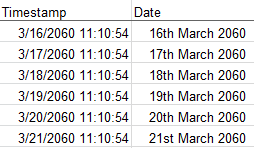
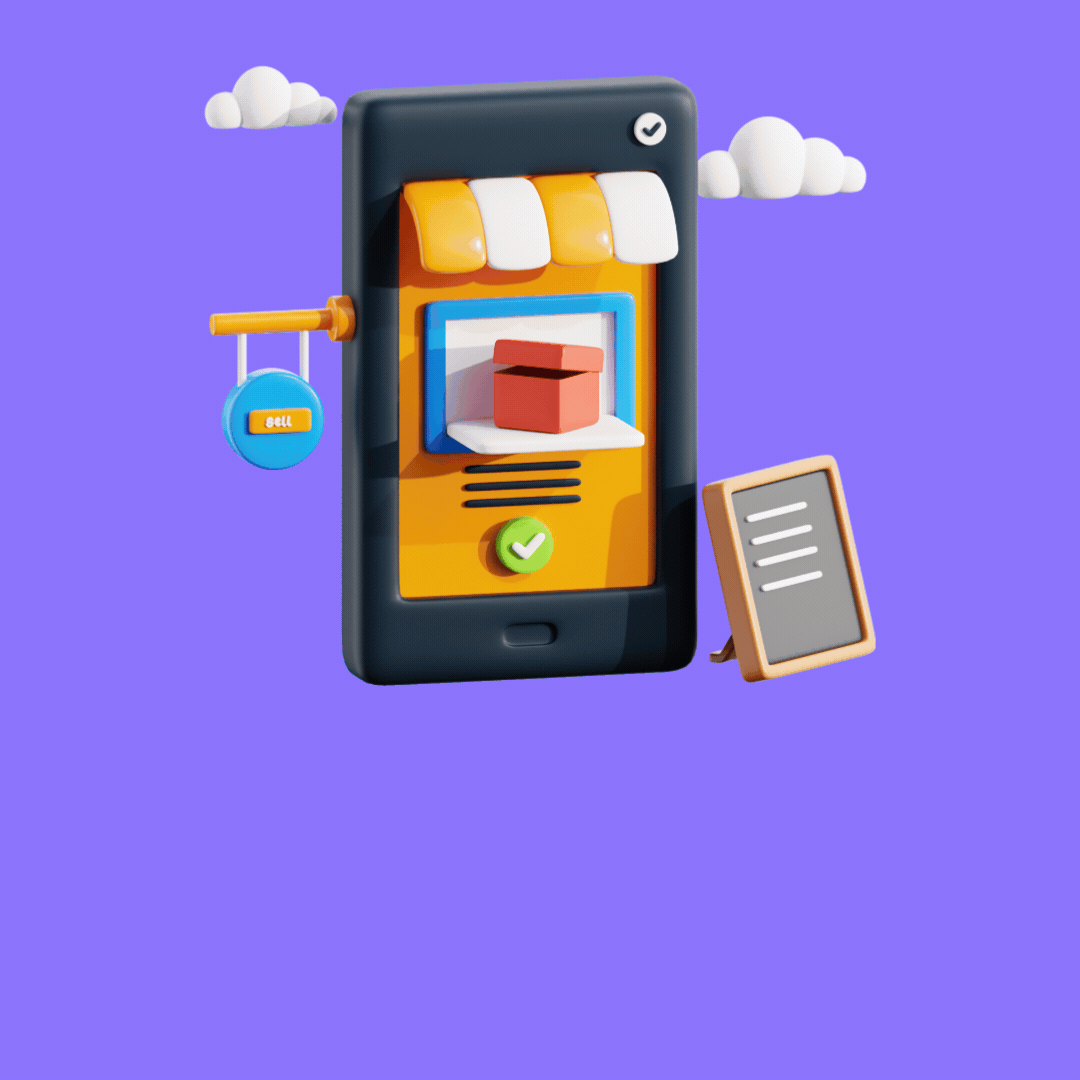
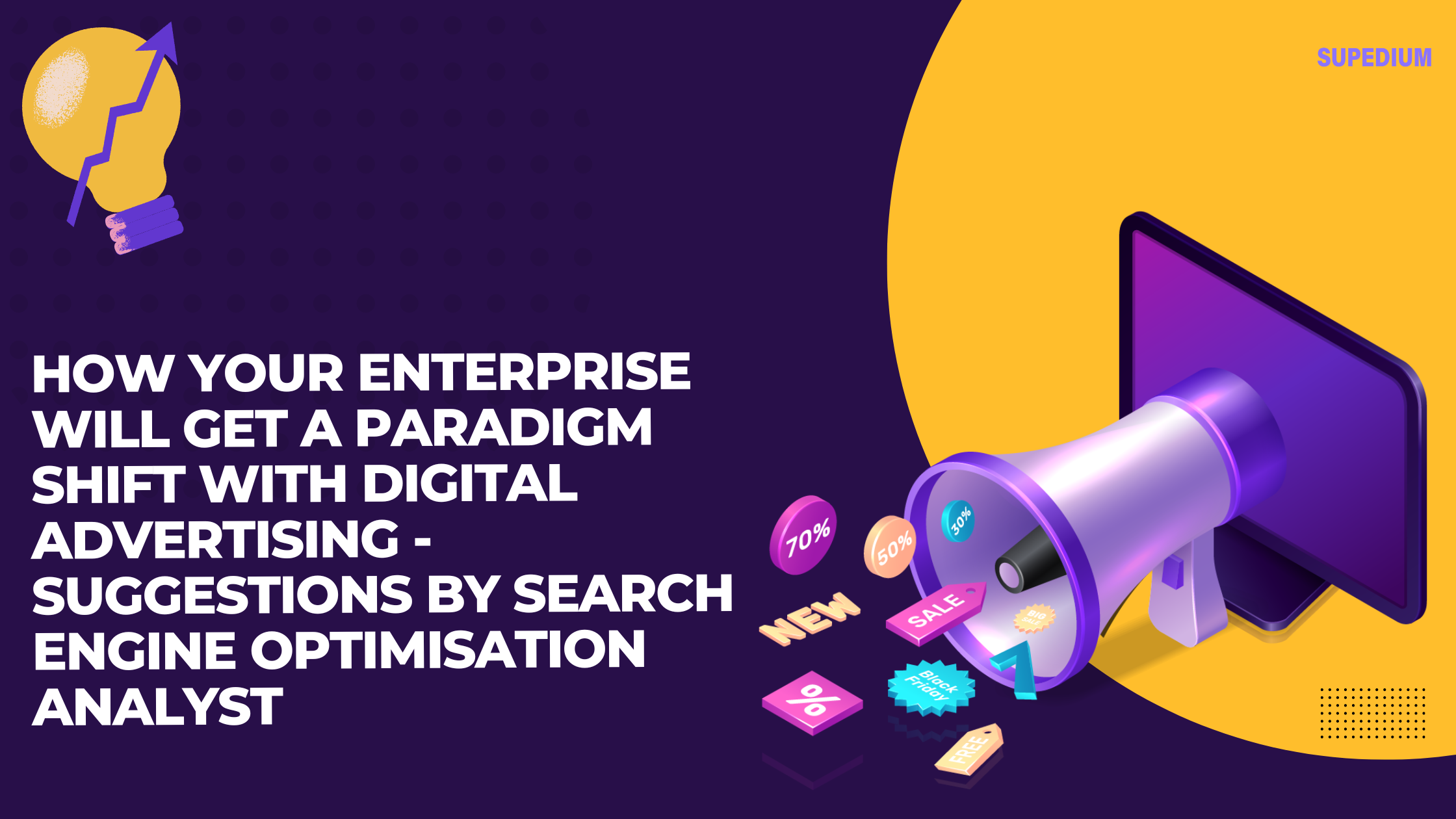
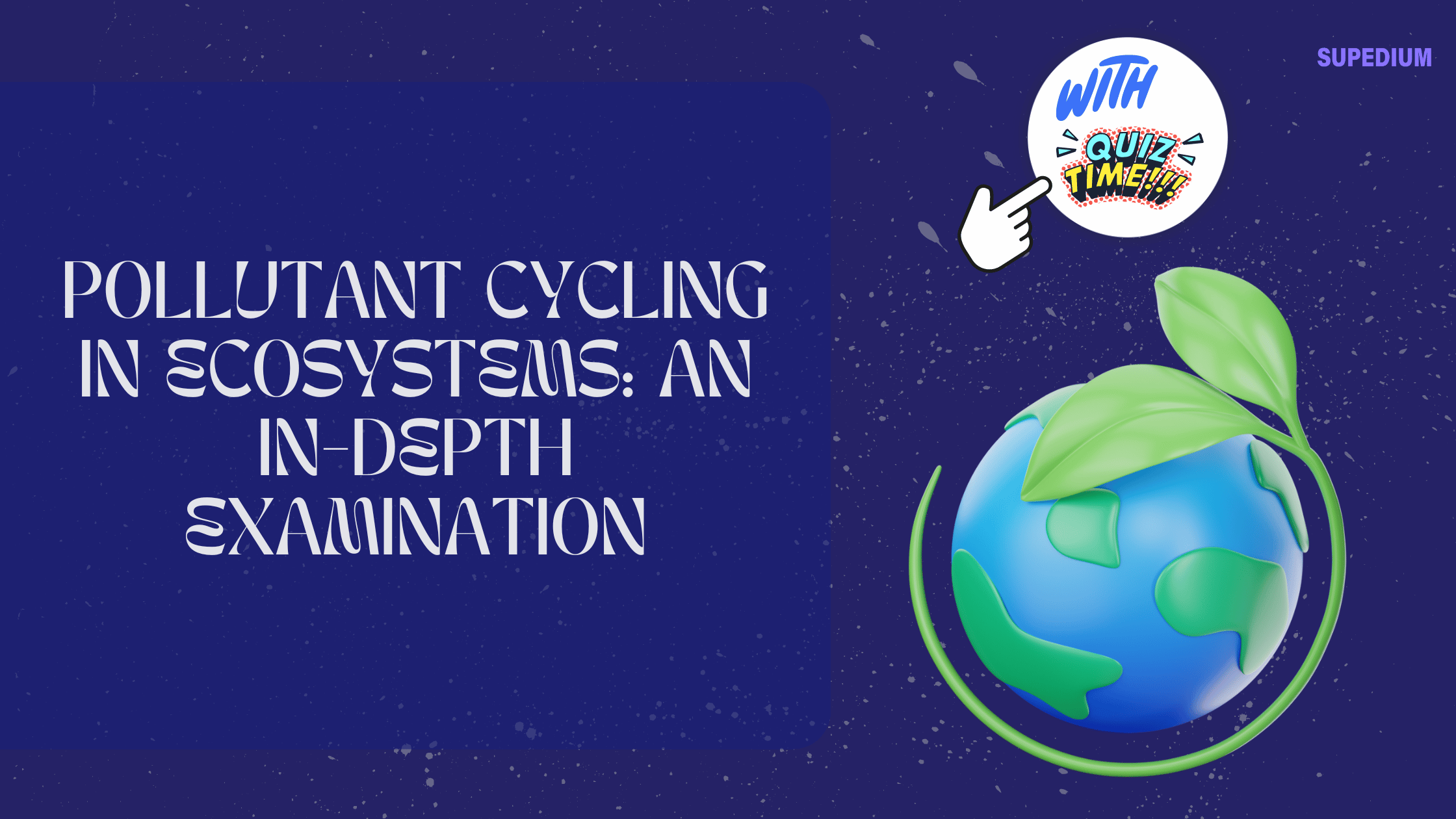
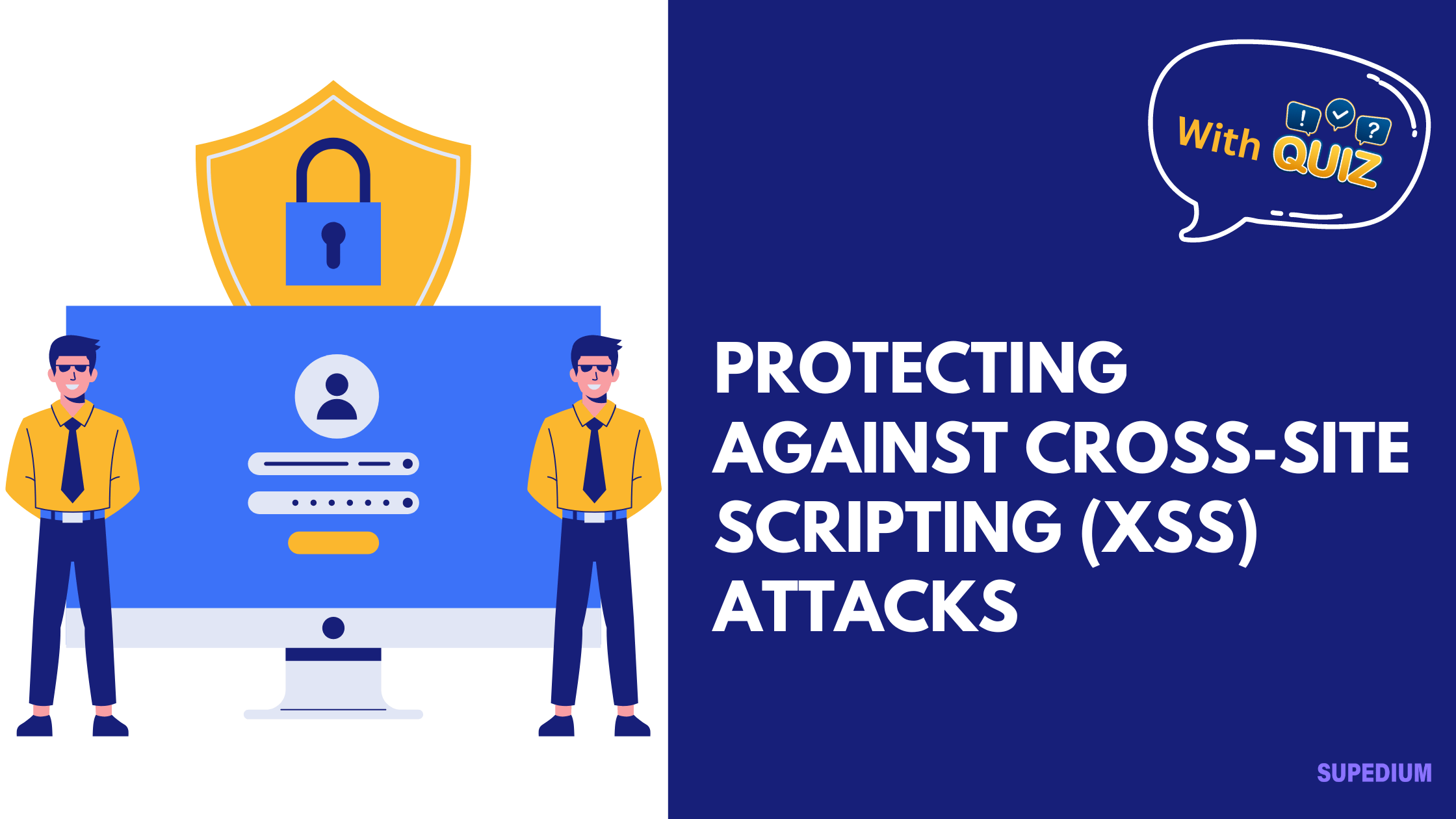
Be the first to comment